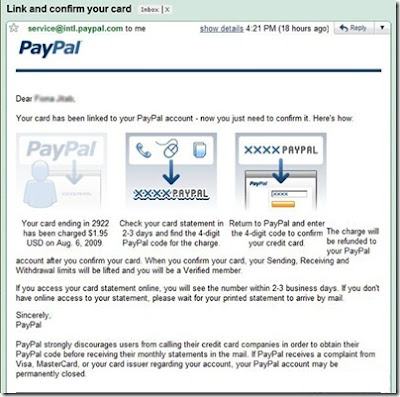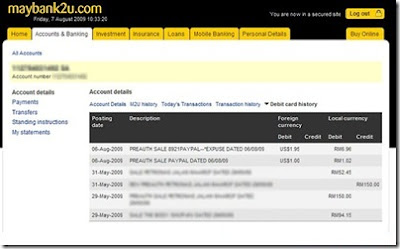SPONSORED
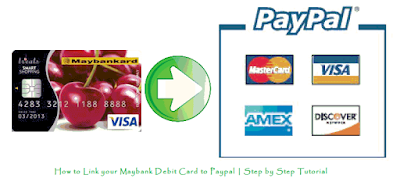 |
| How to Link your Maybank Debit Card to Paypal | Step by Step Tutorial |
Here is a simple step by step on how to verify your paypal using your Maybank debit card. Previously, it was disabled but Im glad that now maybank allows us to do this. I can’t really say if its possible to withdraw funds from Paypal or not because I’ve not tried it but what I can tell you is that it is possible to link your Maybank debit card with some easy steps. So please read carefully :)
Step One
Login to your Maybank2u account. Look under Utilities and Click on Maybankcard Secure Online Shopping
Step Two
Select which card you want to use. In this case, I only have one card, so that is chosen by default.
Fill in the MSOS Password (has to be between 6-8 characters) and confirm.
Fill in the Personal Assurance Message. This message will appear when you are asked for your password while shopping online. I think this is to ensure that is Maybank asking for your password and not some phishing site. There must not be any characters other than a-z.
Fill in the Expired Date, CVV, Hint & Answer
Fill in the MSOS Password (has to be between 6-8 characters) and confirm.
Fill in the Personal Assurance Message. This message will appear when you are asked for your password while shopping online. I think this is to ensure that is Maybank asking for your password and not some phishing site. There must not be any characters other than a-z.
Fill in the Expired Date, CVV, Hint & Answer
Step Three
Login to www.paypal.com with your paypal email & password.
In the My Account tab, click Profile and Add/Edit Credit or Debit Card.
Key in the details of your Maybank Visa Debit Card. Make sure the address is exactly the same as your billing address.
In the My Account tab, click Profile and Add/Edit Credit or Debit Card.
Key in the details of your Maybank Visa Debit Card. Make sure the address is exactly the same as your billing address.
Step Four
You will then get a verification email to your paypal account saying that you have successfully linked your card. And now all you have to do is wait for the code.
Step Five
Okay this is important : Wait for about ONE DAY before doing the following steps**
Login to your Maybank2u again and click on Accounts & Banking, then click on your Account number for your Account Details.
Then click on Debit Card History. You should then see an entry with the word “Paypal”. The code is the 4 numbers before the word Paypal.
Eg: PREAUTH SALE 3991PAYPAL-*EXPUSE DATED 06/08/09
Paypal Code : 3991
**If you check your account too early, you might not see the details of the transaction and would not be able to get the code
Step Six
Log in to www.paypal.com and click on Profile, then Add/Edit Credit or Debit Card.
Click on Enter Paypal Code and enter the code you obtained in Step Six.
Success!
And now you have successfully linked your Maybank Visa Debit Card to your Paypal. You will get the refund of USD1.95 to your Paypal account. I hope this tutorial was helpful for all of you :)